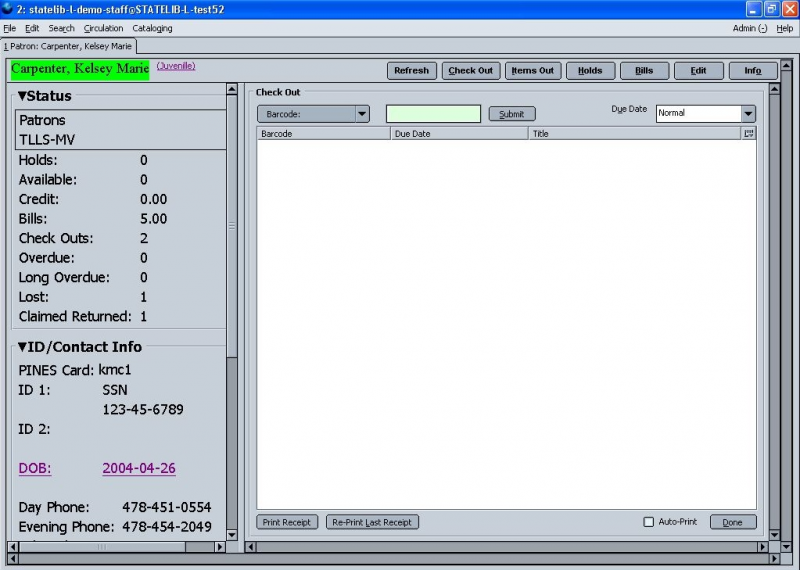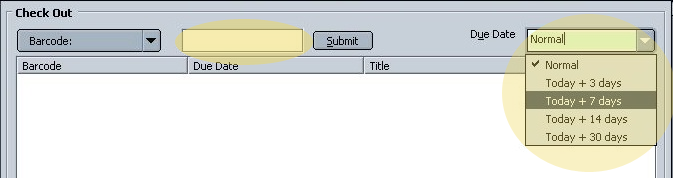Table of Contents
Table of Contents
User Comments
Checkout
You can check out items in the catalog by using the step-by-step instructions given below. The process involves identifying the patron, identifying the items, selecting a due date, and printing receipts for the patron.
For items that are not catalogued, there are two special cases:
- For pre-cataloged items ("fast adds", items that have barcodes but have not yet been fully cataloged), you must enter a title and author. Find instructions for entering pre-cataloged items in Pre-Cataloged Material Checkout.
- For non-cataloged items (items that do not have barcodes and do not get cataloged, such as newspapers or magazines), you must enter a title. Find instructions for entering non-cataloged items in Non-Cataloged Material Checkout.
1. Start with a patron record
Begin from a patron record in one of two ways:
- If you are already viewing a patron record, select the Check Out button at the top of the record tab.
- If you are not already viewing a patron record, select Check Out Items from the Circulation menu or press the F1 key. Use a barcode scanner, or use the keyboard to enter a patron barcode number and then select the Submit button to retrieve the patron record and begin the checkout process.
If a patron's barcode number is unavailable, see Searching the Patron Database for instructions on finding a patron.
You should see a patron record tab that looks like the following:
2. Enter an item
- Enter an item barcode using the barcode scanner or a keyboard.
If the item does not have a barcode, see Non-cataloged material checkout.
- Select a due date from the drop-down menu. Select Normal to use the normal due date policy for the item type at your library. Select Today + 3 days, Today + 5 days, or similar options to apply a custom due date.
- Select the Submit button. The item is immediately checked out to the patron and added to the list of items being checked out in the patron record tab.
If the item has not been cataloged, Evergreen displays a message that the barcode is not recognized. See Pre-cataloged material checkout
If the patron has already checked out the maximum number of items, Evergreen displays a message indicating that the maximum number of checked out items has been reached and gives you the opportunity to override the policy and check the item out.
3. Print receipts
To print a receipt, select the Print Receipt button at the bottom of the list of items being checked out. If you select the Auto-Print check box, the receipt will be automatically printed when the checkout session is completed.
If you need to re-print the last receipt (if the printer jams, for example), select the Print Last Receipt button.
4. Finishing up
Select the Done button to clear the list of items being checked out (and print the receipt, if Auto-Print is selected).
When you finish checking out items, the patron record tab remains open. You can close the tab by selecting Close Tab from the File menu, or by pressing Ctrl + W on the keyboard.
To check in items, see Checkin.
To renew items, see Renewals.