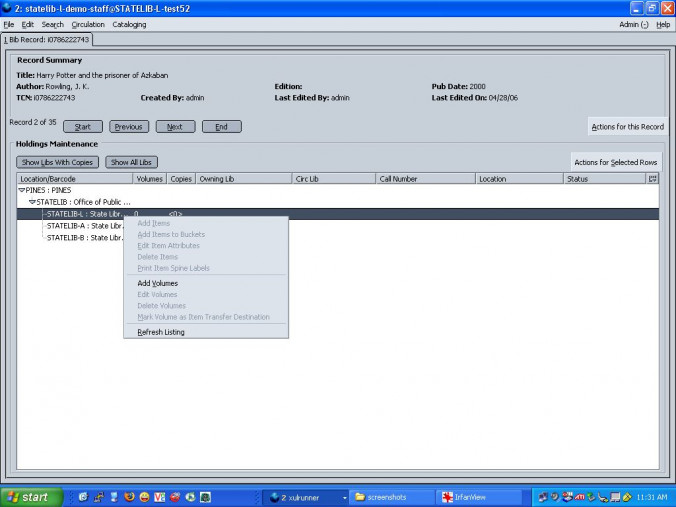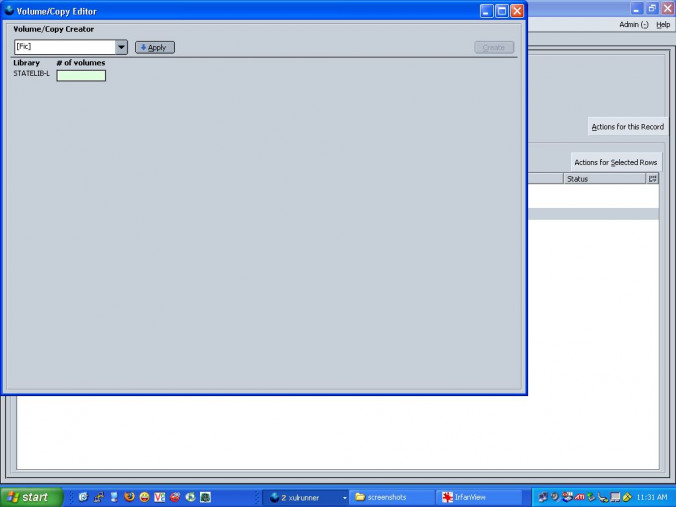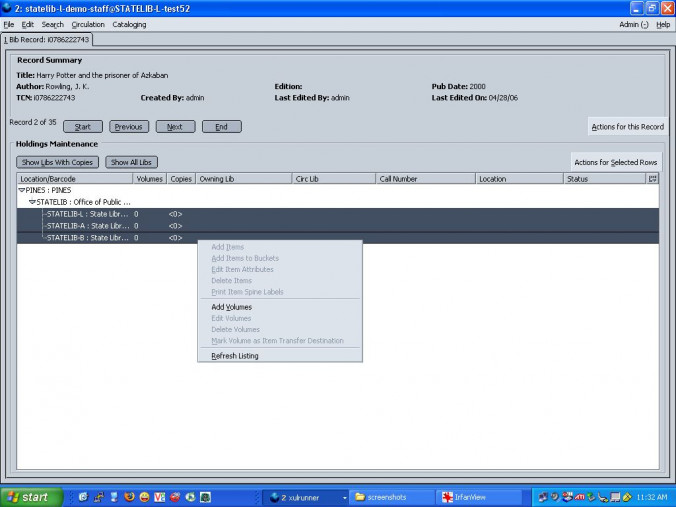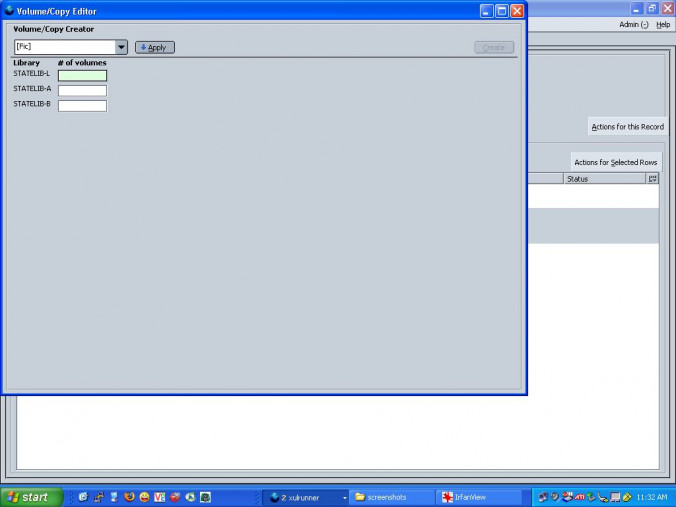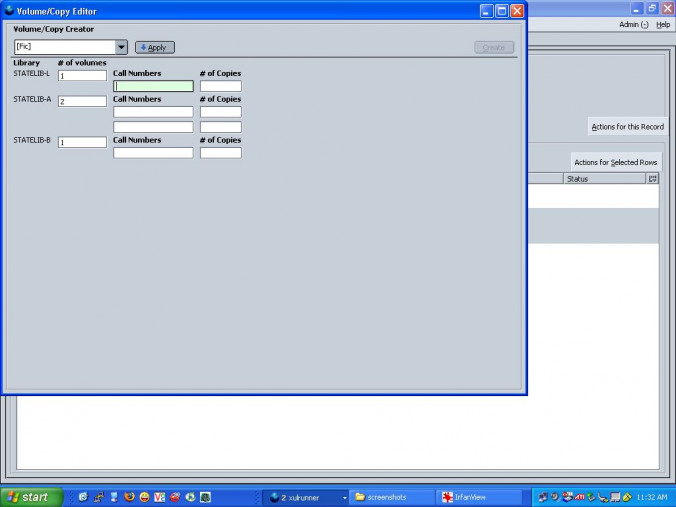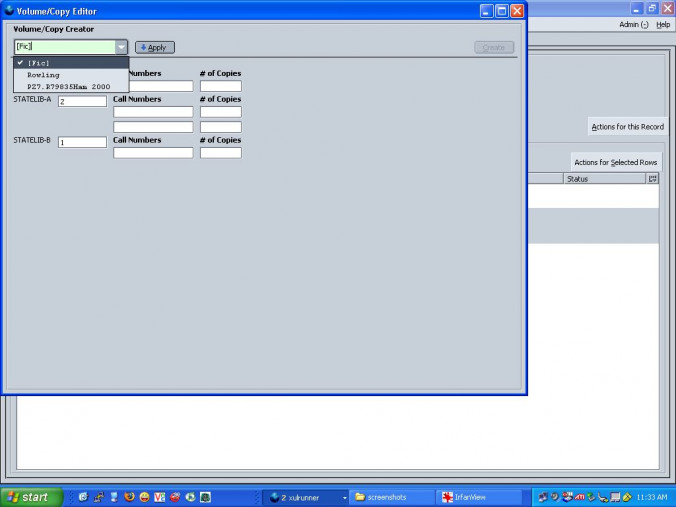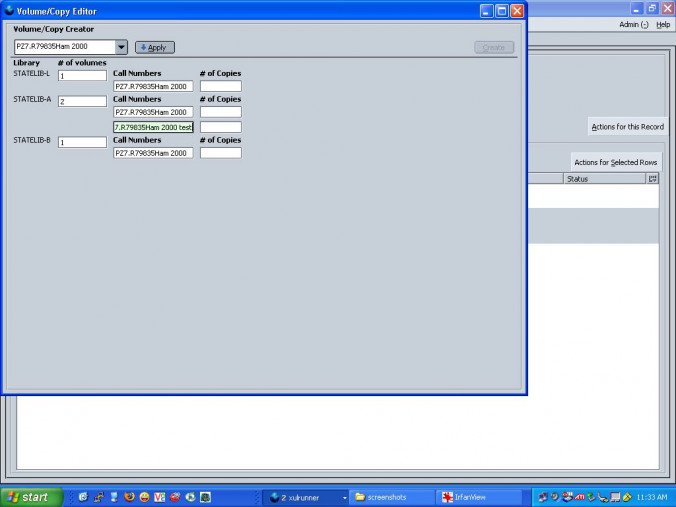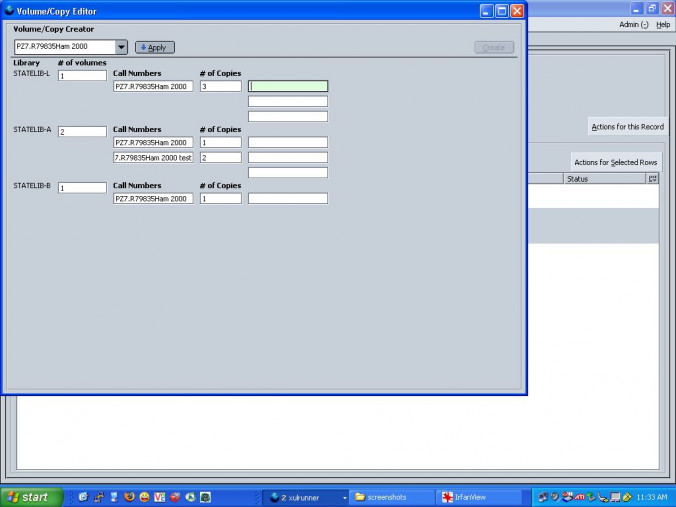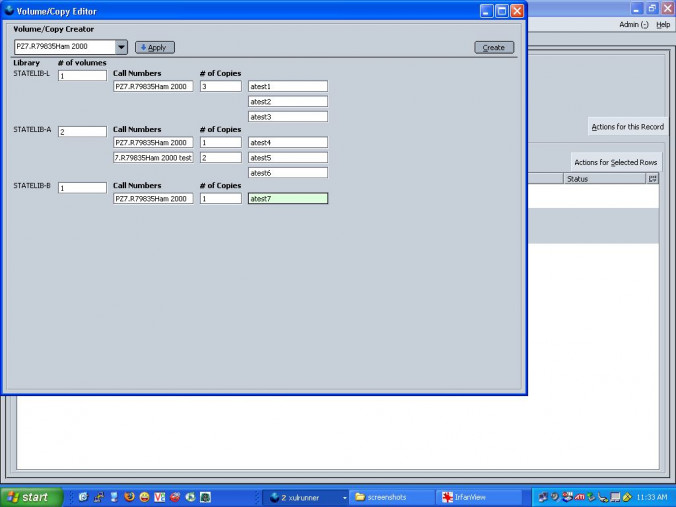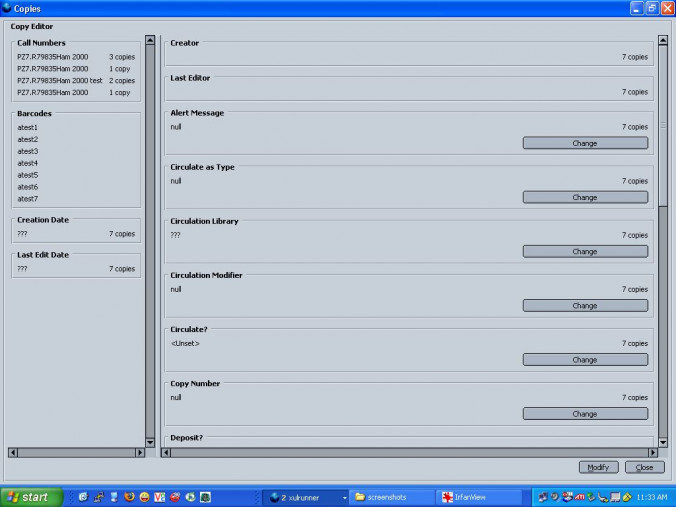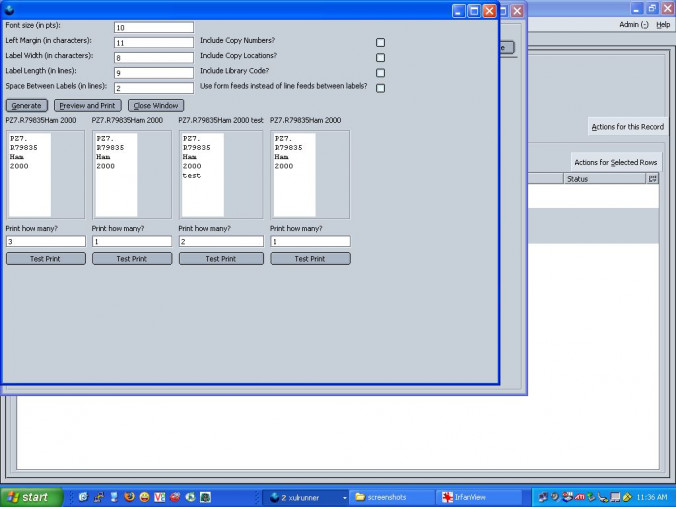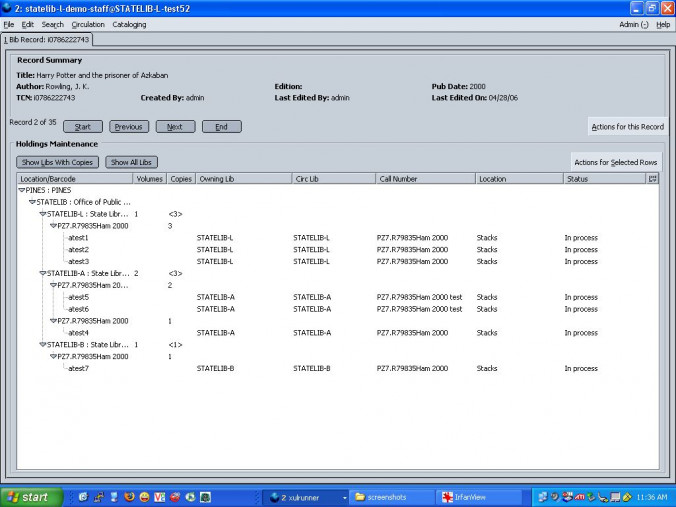Table of Contents
Adding and Maintaining Copies and Volumes
Adding Volumes and Copies
Find the appropriate record to which the volume is to be attached. Searching the catalog can be accomplished from the Cataloging menu option -> Search the catalog, or by hitting F3. Select the appropriate title from the resulting hit list by clicking on it.
This will display the Record Summary screen. Click on the Actions for this Record button located on the upper-right of the screen, then select Holdings Maintenance.
The Holdings Maintenance screen will display.
Note in the screen above that I am logged in at the STATELIB-L location, and by default, only my locations show up. Note that none of my three libraries have any volumes of copies of the selected title.
To add a volume, I simply right-click on the library to which I want to attach it, and select Add Volumes.
That will display the Volume/Copy Editor.
Let's stop here for a moment and go back. Assume I wanted to add multiple volumes and multiple copies to multiple branches. This can be done easily. Instead of selecting a single library from the Holdings Maintenance screen, I select many. To do this, hold down the *CTRL* key and click on the libraries. Release the *CTRL* key, and right-click on any of the selected libraries, and click Add Volumes.
All of the selected volumes will display in the Volume/Copy Editor.
I am going to add a single volume to two libraries, and two volumes to one library. I simply type in the number in the # of volumes box. Note that the tab button navigates between the boxes. So, one volume for STATELIB-L, two volumes for STATELIB-A, and one volume for STATELIB-B.
The dropdown in the upper-left contains call numbers from the MARC record. Click on the drop down, and select which call number you would like to use. Alternatively, you can type in your own call number in this box. Click the Apply button to cause the selected call number to populate the Call Numbers boxes below.
For example, I have selected the LoC call number in this case.
Now, I type in the number of copies attached to each volume in the appropriate # of Copies box. The software is now ready to accept barcodes for each of the copies.
Scan the item barcodes into the appropriate box. After you are done, click the Create button.
This will bring you to the Copies Editor. Note at this point you are editing all of the copies simultaneously. For example, if all of the copies were /Non-Circulating/, that change could be made on all of the copies from here by clicking the Circulate? button and selecting No. Click Modify when done making global changes.
This will display the Spine Label Printer interface. You can edit the spine labels and print from here. After you are done, click Close.
The volumes and copies have been successfully added! Note the status of the copies is In process. They will need to be checked-in to reset them to the reshelving status before they are ready to go to the stacks.
Maintaining Volumes and Copies
Maintaining copies and volumes is accomplished through the Holdings Maintenance screen. Right-click on the copy you would like to maintain, and select Edit Item Attributes. This will bring you to the Copies editor. Make any changes, and click Modify.