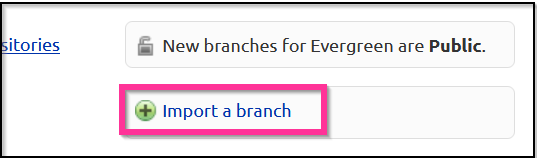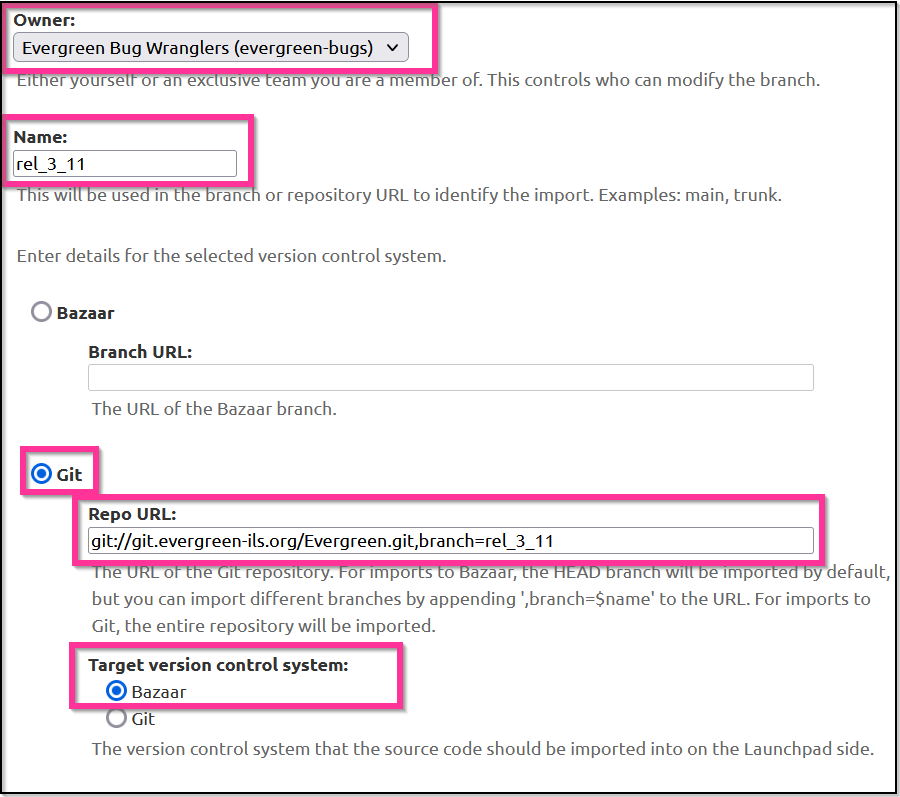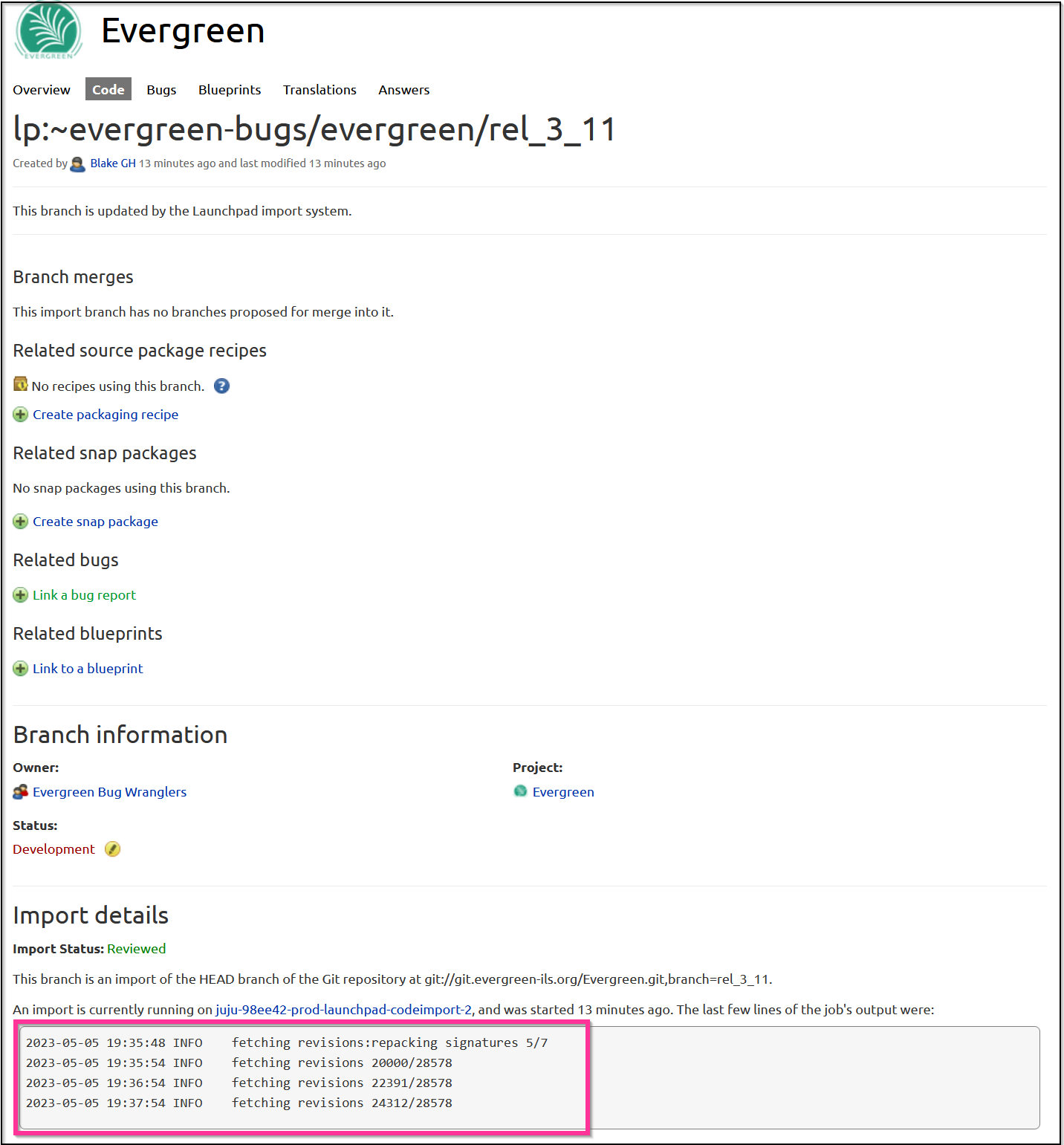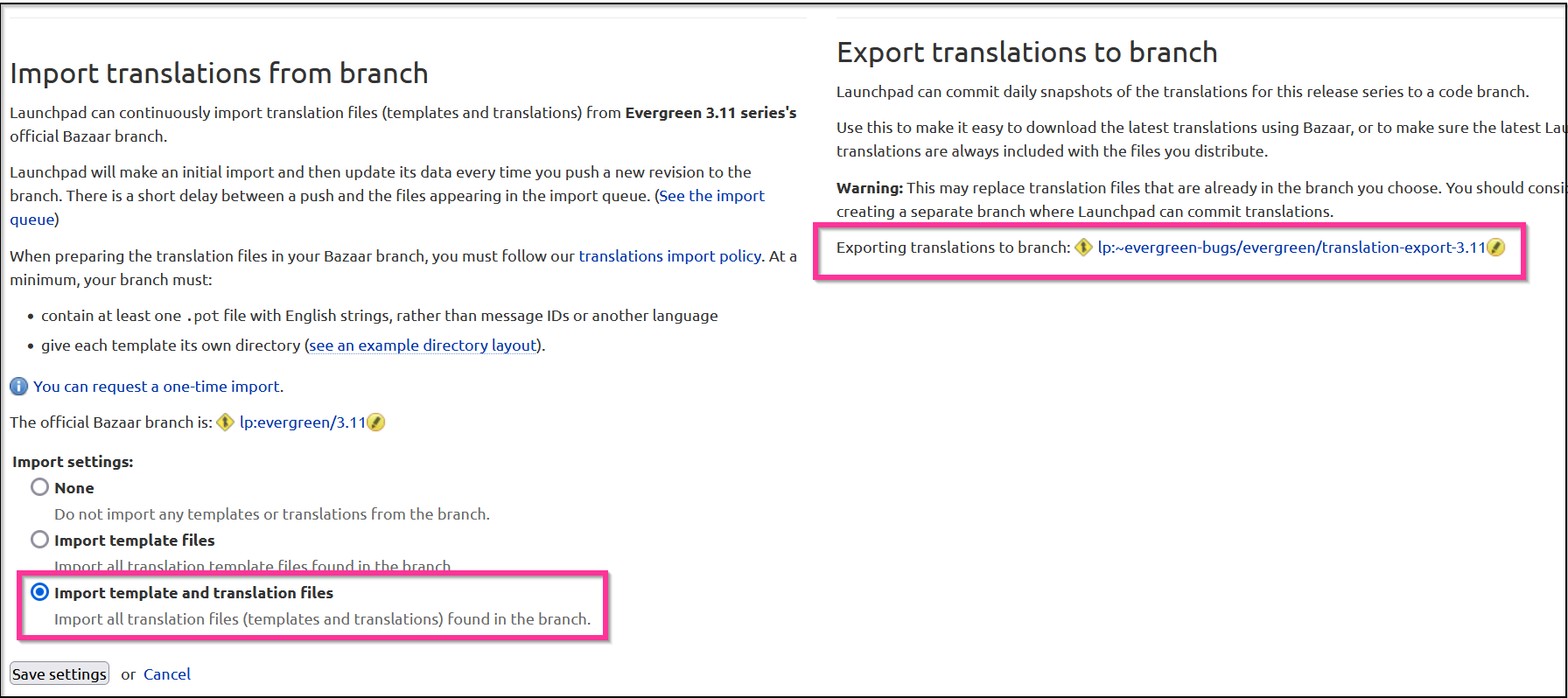i18n:setting_up_a_new_series_translation
Table of Contents
Setting up a new series translation in Launchpad
Evergreen translations that involve PO and POT files are currently hosted on Launchpad translations. (Translations for the Angular staff interface are managed using POEditor). This wiki page will document the basic steps for setting up a new series translation target.
Prerequisites
Launchpad Permissions
In order to perform these steps, you must have the following privileges in Launchpad:
- Be a member of the Evergreen Release Team team. This is needed in order to attach a bzr branch to the code series and designate branches to import from and export to for the strings.
- Be a member of the Evergreen Bugs team. This is needed in order to create bzr branches owned by the evergreen-bugs team to follow the naming convention set up by this procedure.
Install and setup Bazaar
- Install Bazaar:
sudo apt-get install bazaar
- Setup your bzr account details:
bzr whoami “FirstName LastName <email@address>”
- Set launchpad login (replace "launchpadusr" with actual LP username):
bzr launchpad-login launchpadusr
Procedure
This procedure uses Evergreen 3.11 as an example. When implementing this procedure, replace rel_3_11 and 3.11 with values appropriate to the series that you are setting up.
- View Bazaar branches: https://code.launchpad.net/evergreen/+branches
-
- Owner: evergreen-bugs
- Name: rel_3_11
- Git: git://git.evergreen-ils.org/Evergreen.git,branch=rel_3_11
- After import done, go to overview for Evergreen in Launchpad, select the corresponding series, configure series branch, then point at the new branch you just created
- Create a bzr checkout:
bzr branch lp:evergreen/3.11
cd 3.11
- then push to a new translation-export branch
bzr push lp:~evergreen-bugs/evergreen/translation-export-3.11
- Now we have a place for LP to send translation exports
- Go to translations https://translations.launchpad.net/evergreen
- Choose to do an automatic export for the series
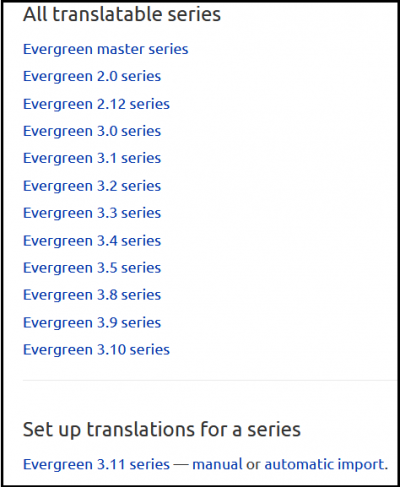
- by registering the branch for the series, it recognizes it, so we only need to set the settings
- import template and translation
- Once the translation automatic sync is set up, you may need to wait for up to a day for the imports and exports to run for the first time.
i18n/setting_up_a_new_series_translation.txt · Last modified: 2024/05/23 17:11 by bmagic